After a prolonged wait, Apple has finally released its suite of artificial intelligence (AI) tools, Apple Intelligence, for iPhone—though only for a select group.
Apple Intelligence, introduced in June, is now available to certain iPhone owners worldwide as of Monday. Those with eligible devices can access the tools by updating to the latest iPhone operating system.
To gain access, users must update to iOS 18.1 and then request to join a waitlist. Apple indicates that users should be able to activate Apple Intelligence “within a few hours” of joining the waitlist, though wait times may vary.
The new AI features include notification summaries, tools to help users compose messages, and a fresh new interface for Siri.
However, they are limited to the latest devices, specifically iPhone 16 models and the iPhone 15 Pro and Pro Max.
Apple Intelligence is also compatible with the latest Mac computers and iPad tablets using Apple’s newest chips. Yet, some of these features have been available on other popular devices for some time.
Apple CEO Tim Cook described the launch of Apple Intelligence as “a new era” for Apple products.
This announcement follows Apple’s recent offer to pay ethical hackers up to $1 million (£770,000) to find vulnerabilities in its AI software.
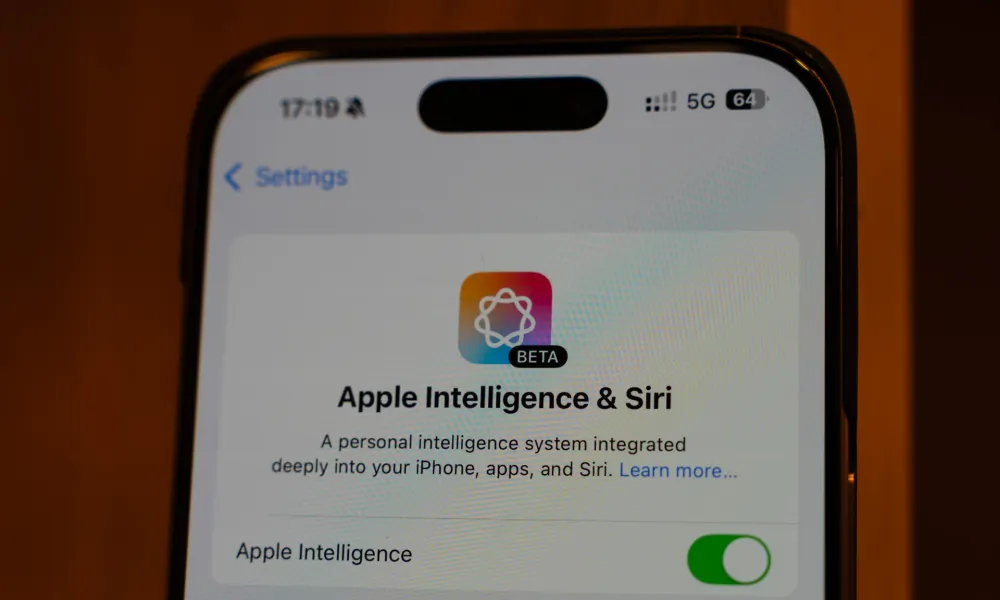
Monday’s iOS 18.1 update includes the first wave of AI tools previewed at Apple’s summer developer conference.
Additional features, such as generating images and emojis from text prompts, are expected later this year.
Similar features have already been introduced by competitors like Google and Samsung.
Their AI tools include real-time conversation translation, automatic note organization, and visual search by circling items on-screen.
Initially launched for its newest models, Samsung expanded its Galaxy AI features to include S22 devices from 2022.
In February, the South Korean tech giant announced plans to extend Galaxy AI to more than 100 million users by the end of 2024.
Apple’s new Clean Up tool, which allows users to remove unwanted objects or people from images, follows Google’s release of a similar tool, Magic Eraser.
In an October interview, Mr. Cook commented on Apple’s approach, saying the company was “perfectly fine with not being first” and adding that “it takes a while to get it really great.”