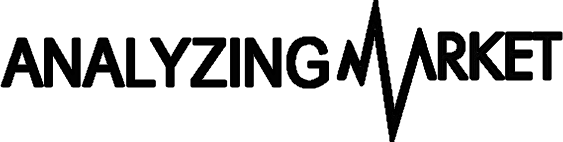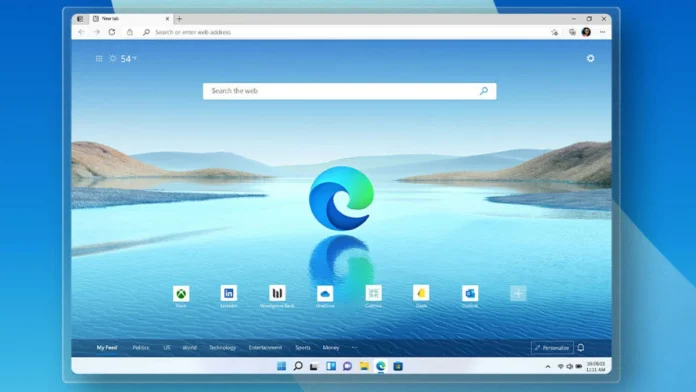Microsoft has revealed Microsoft Edge Game Assist, a new in-game browser overlay powered by Edge, now available for beta testing on Windows 11.
This “game-aware” feature integrates into the Microsoft Game Bar, designed to automatically provide links to tips and guides for the game you’re playing via the Edge browser.
Game Assist utilizes the profile you’re signed into in Edge, granting access to your personalized data, such as cookies, autofill, and favorites, so there’s no need to log into sites again.
Like other Game Bar widgets, it can be pinned above your game while you play. Currently, Game Assist is only available in English. To use it, you must opt into the preview and set Microsoft Edge Beta 132 as your default browser.
Below is a video demonstrating the feature in action:
At this stage, most games require you to manually find content, but Game Assist’s game-aware functionality automatically surfaces information for select titles, including Baldur’s Gate 3, Diablo IV, and Hellblade II: Senua’s Saga.
Microsoft plans to expand support to additional games “throughout the preview and over time.”
A second video from Microsoft showcases the overlay in use while following video guides:
Microsoft is gathering feedback for Game Assist through several channels:
- Share feedback directly in Game Assist by going to Settings and more (“…”) > Send feedback.
- Vote on desired features using the Game Assist Community feedback portal.
- Provide input through platforms like r/MicrosoftEdge, X, and other social channels.

For now, Game Assist supports only mouse and keyboard input, but Microsoft is working on adding compatibility for handheld devices and gamepads in the future. Additionally, Compact Mode support will be introduced later.
How to Get Started with Game Assist
Follow these steps to try out Game Assist:
- Update Windows 11 and Game Bar to the latest versions.
- Install the Beta or Preview channel of Microsoft Edge.
- If you’re running Windows Insider builds or already opted into Edge Preview, skip to Step 3.
- Otherwise, download and install the Microsoft Edge Insider Beta channel.
- Set Edge Beta as your default browser:
- Open Windows Settings > Apps > Default apps, search for Edge, click Edge Beta, and select Set as default at the top of the page.
- Enable Game Assist Preview:
- In Edge, go to Settings and more (“…”) > Settings and search for “Game Assist” in the search box.
- Find the Game Assist option (located above the Page Zoom setting) and select Install widget.
- Activate the widget if it doesn’t appear immediately:
- Close Edge and reopen it by going to Settings and more (“…”) > Close Microsoft Edge.
- Repeat this step a few times if necessary for the Game Assist option to appear.
Game Assist aims to enhance your gaming experience while remaining easy to set up and customize.